Add a SoundCloud audio track or playlist
You can add any SoundCloud audio track or playlist to your website by embedding a bit of code from SoundCloud. You'll need to create a SoundCloud account to use this feature.
- Log in to your ITEGY account and open your product. (Need help opening your product?)
- Click Edit/Edit Site.
- Scroll in the main view of your site to where you want to add a section, and click the plus button.

- Click Audio in the Add Section panel.
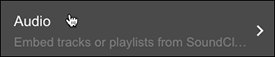
Note: You can add no more than one Audio section per page.
- Click the SoundCloud layout you want to use for your new Audio section.
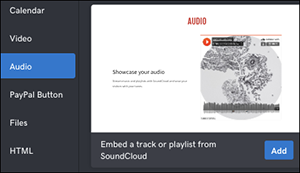
- Once new audio section appears, click the Audio panel again to begin customizing its settings, starting with replacing the SoundCloud Embed Code.
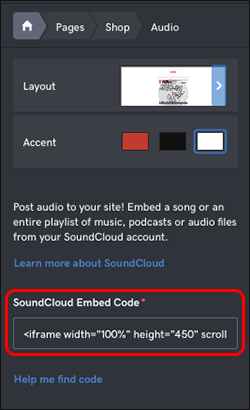
- To get the necessary embed code, open a separate web browser tab/window, go to the SoundCloud site to sign in or create an account, then search for a track or playlist that you want to add to your Audio section.
- When you find the track/playlist, click the Share button.
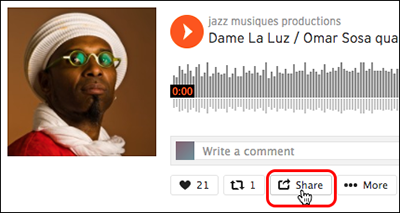
- Click Embed, choose a layout if there's more than one, and set the layout's options at bottom of the window, such as size, color, or automatic play.
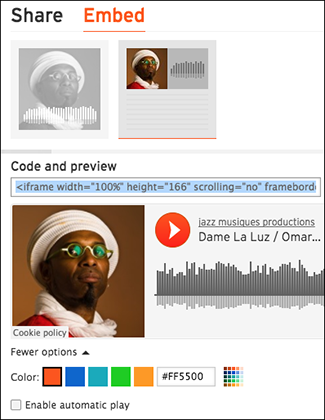
Note: Some tracks/playlists will not have an Embed option, just Share. The Audio section cannot use a Share code, so if there's no Embed option, find another track/playlist to use.
- Once you've done that, copy the Code and preview field's content.
- Switch back to the Audio panel in your other browser tab/window and paste the copied code into the SoundCloud Embed Code field.
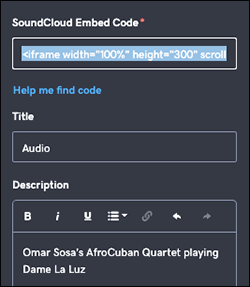
- Change the Section title and fill in the Description field if you like.
- Any changes are saved automatically, so when you're finished, click Preview and then you can press the play button to hear the track/playlist.
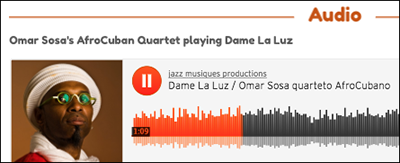
- If you're happy with the results, click Publish Site or Publish.
