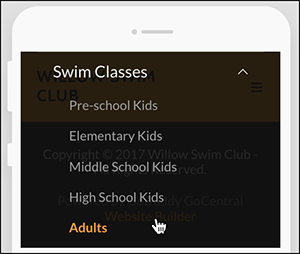Add dropdown menu for my website
Creating drop-down menus for your website's navigation bar offers a great way to group pages and help visitors discover them — without having to click their way to each one. It also helps keep your navigation bar more compact.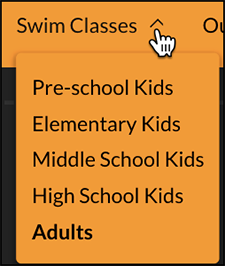
- Log in to your ITEGY account and open your product. (Need help opening your product?)
- Click Edit/Edit Site.
- Click Pages, then Add.
- Select Drop-down menu, add Menu Title, and click Create Menu.
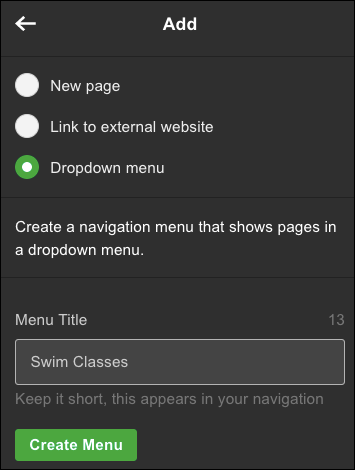
- An empty drop-down menu appears in your Pages & Navigation list and the navigation bar.

- You can add pages to the menu by:
- Dragging existing pages so they sit under the drop-down menu in the Pages & Navigation panel.
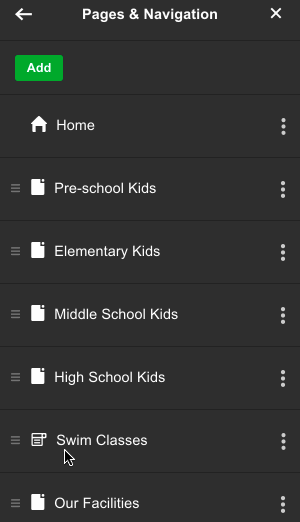
- Adding new pages by clicking the drop-down menu in the Pages & Navigation panel, selecting Add Page, filling in the Page Title, and clicking Create Page.
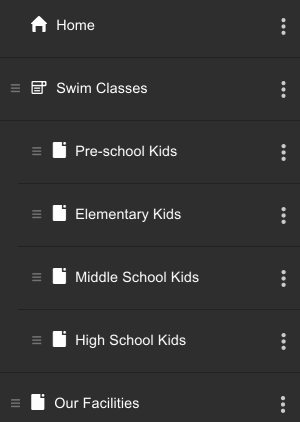
- Dragging existing pages so they sit under the drop-down menu in the Pages & Navigation panel.
- To see how the drop-down menu will look to customers, click Preview.