Add menu or price list
The menu/price list template enables you to display details and prices for a variety of products or services. Examples: brunch entrées, travel packages with destination highlights and costs, or even sports events with start times and entry fees.
- Log in to your ITEGY account and open your product. (Need help opening your product?)
- Click Edit/Edit Site.
- Scroll in the main view of your site to where you want to add a section, and click the plus button.

- Click Menu/Price List in the right panel.
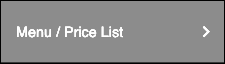
- Click a layout in the Menu/Price List panel.
- When the Section Added confirmation appears, you can begin customizing your options in Menu/Price List section.
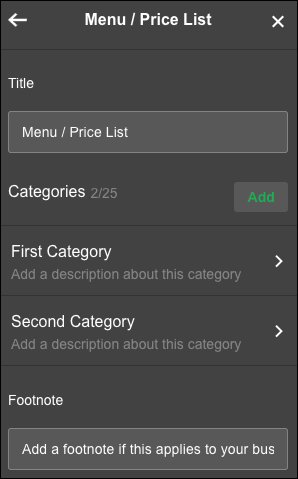
Menu/Price List panel fields and buttons Title Enter a title that briefly describes your menu or price list. Add Category Click the button to create more categories, one at a time. First/Second Category Click each button to change the category's name and description line. (Delete the placeholder text if you don't want a description line to appear.) Footnote Enter a footnote, which can be anything you like, such as a restaurant's tipping policy or price list surcharges. (Delete the placeholder text if you don't want a footnote to appear.) Delete Category Click the button near the bottom of the panel to remove a selected category. - To change an item's details, such as price, click a category button and then that item's button. (Click Add Item to create a new item.)
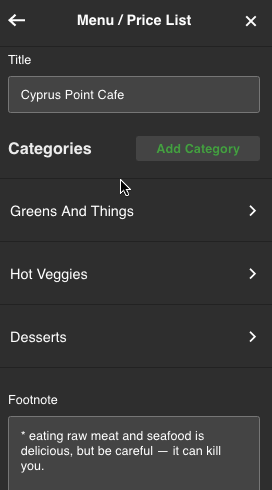
- Your changes are saved automatically so when you're finished, click Preview to see the results, and, if you like, use another of your domains or buy a new one.
- When you're ready to make the changes public, click Publish Site or Publish.
