Add physical products
When selling products on your Website Builder Online Store, you can offer physical or digital goods. This article covers adding physical products that you ship to customers. See this article for how to add downloadable digital products.
- Log in to your ITEGY account and open your product. (Need help opening your product?)
- When your store appears, select Manage Store.
- Select the Store tab and choose Add Product.
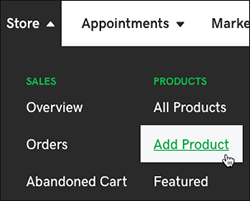
- On the add product page, find the Product type section and select Physical.
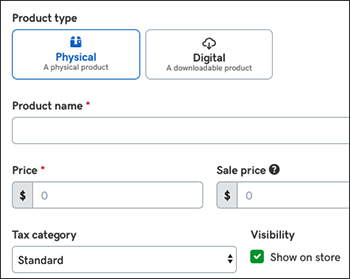
- Start by entering a Product name and a Price, which are required fields. Fill in the remaining fields as needed.
Field name Explanation Sales price Shows sale price with regular price crossed out Tax category If the product's taxable, leave the menu set to Standard. Otherwise, change it to Non-taxable. Visibility Uncheck Show on store to hide seasonal items or if you plan to display multiple products simultaneously later. SKU Enter a unique SKU (Stock Keeping Unit) number to track your inventory and manage related invoices. You can use any numbering scheme you like. Categories You can make it easier for customers to find items by creating categories, such as clothing, housewares, toys. For more on creating subcategories, see Add product categories. - If you want to add an image or video, select either button and browse to the file you want to use and choose Open.
Note: Images must use the .jpg, .jpeg, .gif or .png format and cannot exceed 10MB each. (You can upload images up to 5000 by 5000 pixels, but their maximum display will be 1920 by 1080 pixels.)
- Use the tabs to add more details or options for your product.
Tab name Use it to Description Add details about the product. Inventory & Options Track available supplies and offer customers product choices, such size and color. Shipping Set customer's shipping options. Search Engines Automatically adds a direct link to this product, which you can change if you like. - Select Save when you're done or select Save and Add Another to keep adding products. Your store listings are update immediately.
Note: You can add no more than 5,000 products to your Online Store — in any combination of physical and digital products. You can bulk upload no more than 100 products at a time. While you can add or import products to your store, there's no export option. (InstantPage users cannot add more than six products total with no bulk upload option.)
