Change a page name on my website
As you build your site or reorganize it, you may need to change the names of some pages to better identify their content for your visitors.
- Log in to your ITEGY account and open your product. (Need help opening your product?)
- Click Edit/Edit Site.
- Click the Page menu in the upper left and click Manage Pages.
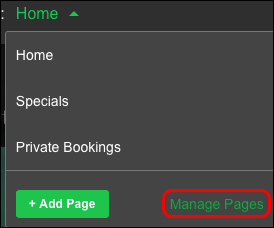 s
s - When the Manage Pages panel appears, select the text of the page name you want to change.
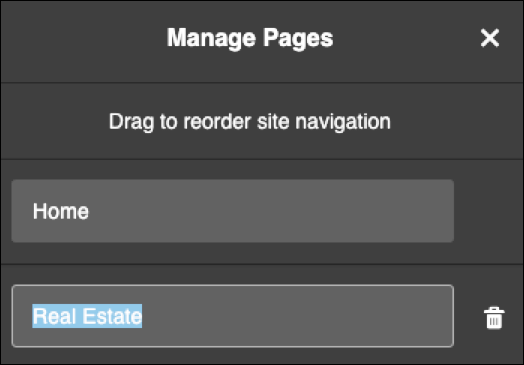
Note: The selected name field displays a count of how many characters you have left before hitting the field's 25-character limit.
- Enter the new page name and your change appears in the menu.
Note: Keep your website's navigation bar simple to use by giving your pages short names that clearly signal what they contain.
- Your changes are saved automatically so when you're finished, click Preview to see the results, and, if you like, use another of your domains or buy a new one.
- When you're ready to make the changes public, click Publish Site or Publish.
