Change my email marketing signup form
By adding an email marketing subscription form to your site, your visitors can sign up for promotional emails about your website. Here's how to customize the form using the Subscribe section.
- Log in to your ITEGY account and open your product. (Need help opening your product?)
- Click Edit/Edit Site.
- Scroll down the page to the Subscribe section and click it.
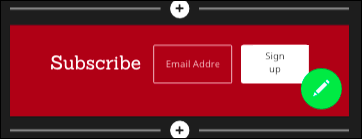
- Use the fields in the Subscribe panel to customize the section's headline, the message subscribers will see after subscribing, and the sign up button label. (For more about changing sections, see Add a section.)
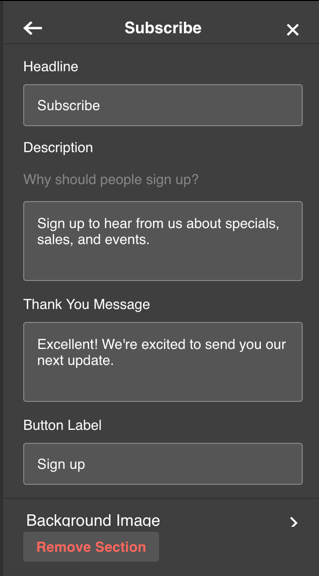
Note: Your changes in the panel fields are saved automatically, and the Subscribe section's appearance updates with each change.
- To pick another Subscribe layout:
- When you're ready to make the changes public, click Preview and then Publish and a pop-up window confirms that your site's been published.
- To test how the subscription process works for your site's visitors, click View My Site in the pop-up window.
- When your site appears, scroll to the subscribe section, enter your email address, and click the button to submit your email.
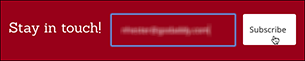
Note: A confirmation message explains that an email will be sent to the submitted address.
- Check your email account for the confirmation email, click the link in it, and you're added to your site's email list.
| Device | Action |
|---|---|
| Desktop | Click Layouts in the menu, click the subscribe section, and pick a layout in the right panel.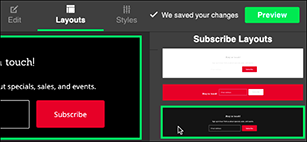 |
| Phone/Tablet | Swipe right or left below the current layout.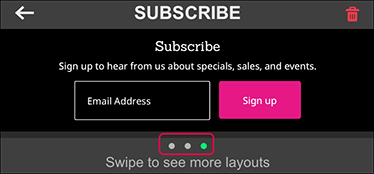 |
Note: If you chose the layout with the black background, you can replace it with an image by clicking Edit and in the Subscribe panel clicking Background Image. (For more, see Add or change a photo.)
Next step
- See Create marketing emails to make and send items to your subscribers.
