Choose stock photo
In addition to adding your own photos to your website, you can use an included collection of royalty free stock photos. Your initial stock image choices are based on which category you chose for your site, but you can search by keyword to see even more choices.
- Log in to your ITEGY account and open your product. (Need help opening your product?)
- Click Edit/Edit Site.
- Click any section except the Contact Us or footer sections.
- If you clicked the first section, click Cover Image in the Header panel.
- For other sections containing photos, click on the photo you want to replace.
- Click Stock Images in the Edit Image panel.
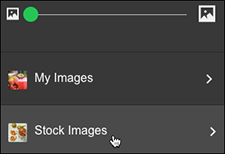
- Scroll through the photo grid to find a photo you like, click it and it automatically replaces your previously selected photo. Or enter a keyword in the Search stock images field to see other photos, and click one in the grid to select.
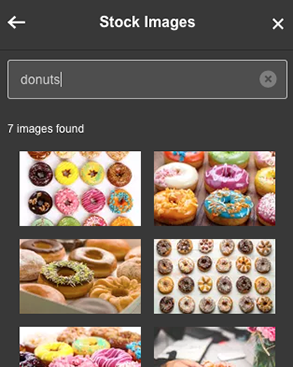
Note: If there are still more stock images available for your chosen category, just scroll through the grid to find one you want to use.
- Your changes are saved automatically so when you're finished, click Preview to see the results, and, if you like, use another of your domains or buy a new one.
- When you're ready to make the changes public, click Publish Site or Publish.
