Connect or add my site to Facebook business page
You can connect (add) your Website Builder home page to a new or existing Facebook business page — and have it include your site's business name, street address, and web address. Adding the page saves you the trouble of manually creating the page in Facebook itself.
- Log in to your ITEGY account and open your product. (Need help opening your product?)
- If you haven't done so already, you'll need to publish your site so your Facebook business page will reflect your most recent information.
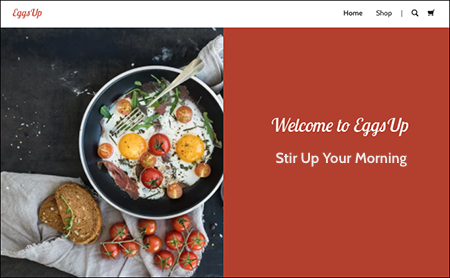
- Click the Website Builder Dashboard button, find the Facebook "card," and click Connect.
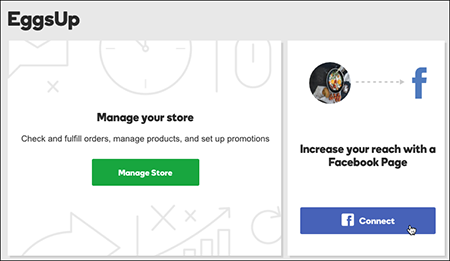
- If you're not already connected to Facebook, you'll need to sign in.
Note: You may also be asked to allow ITEGY to access your Facebook business page.
- If you have an existing Facebook business page, you'll be able to choose it — or decide to create a new Facebook business page.
- You'll see a series of pages asking you to review and confirm your information. Fill in the fields and continue until your Facebook business page displays your site's main image and information.
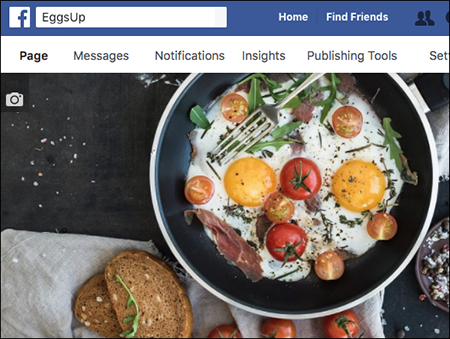
Note: If you run into any issues creating a page, go to Facebook to manually create a new page.
Next step
- Changed your mind? Here's how you can Disconnect your site from a Facebook business page.
