Delete a page from my website
As your website grows and changes, you may decide to delete some of your pages.
- Log in to your ITEGY account and open your product. (Need help opening your product?)
- Click Edit/Edit Site.
- Click the Pages panel in the upper right.
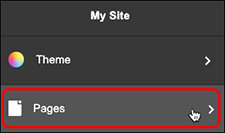
- Scroll to the page you want to delete, click the three-dot button at its far right, and click Delete Page.
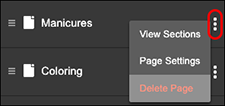
- When the alert window appears, click Delete.
- Your changes are saved automatically so when you're finished, click Preview to see the results.
- When you're ready to make the changes public, click Publish Site or Publish.
