Delete a section
With the exception of your website's header and footer, you can delete sections as your needs change.
- Log in to your ITEGY account and open your product. (Need help opening your product?)
- Click Edit/Edit Site.
- Click Pages in the My Site panel.
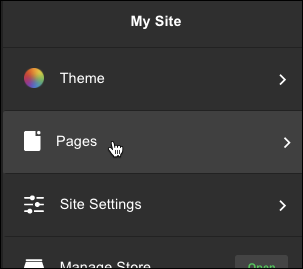
- Find the page containing the section you want to delete.
- Then find the section you want to delete, click the three dots to the right of the section's name, and select Delete Section.
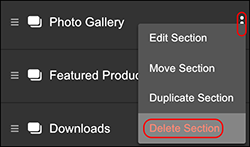
- When the Delete Selection message appears, click Delete and the section is removed.
- Your changes are saved automatically so when you're finished, so click Preview to see the results.
- When you're done, click Publish Site or Publish.
Note: You cannot delete the Header or Footer.
