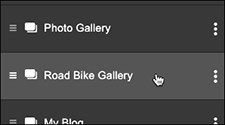Duplicate a section in my website
To quickly create multiple sections with similar content, start with an existing section whose basic content you'll want to use in other sections and make a copy you can then customize.
- Log in to your ITEGY account and open your product. (Need help opening your product?)
- Click Edit/Edit Site.
- Click Pages in the My Site panel.
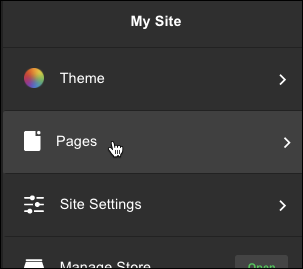
- Find the page containing the section you want to duplicate (Home in the example).
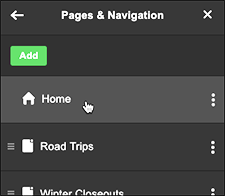
- Find the section you want to copy, click the three dots to the right of the section's name, and select Duplicate Section.
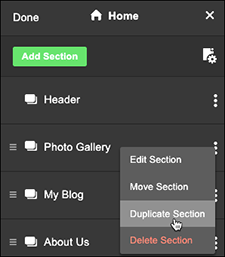
- The duplicated section is given the same name as the original section, so rename it by clicking the duplicated section's vertical dots and selecting Edit Section.
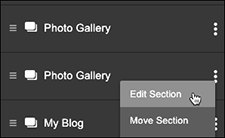
- Enter a new name in the section's title field and click Done.
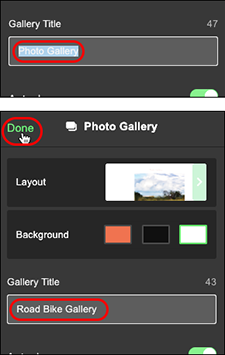
- Click the new section to start customizing its content.