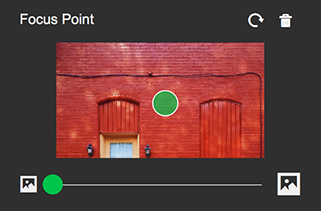Edit photo
The photo editing tool enables you to crop or rotate a photo. It does this without altering the original photo, which means you can reset the crop or rotation later on without any image loss.
- Log in to your ITEGY account and open your product. (Need help opening your product?)
- Click Edit/Edit Site.
- Click any section that uses images.
- If you click the Header section, click Cover Photo in the Header panel.
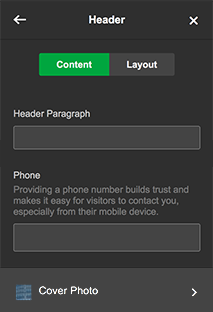
- If you click an About section, click the group that includes the photo you want to edit. Then click Image in the next panel that appears.
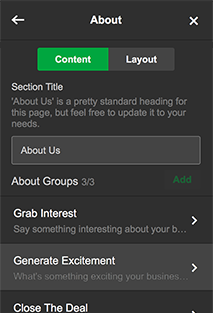
- If you click the Header section, click Cover Photo in the Header panel.
- Drag the slider to adjust how the image is cropped. To reposition the crop, click and drag the image within the window.
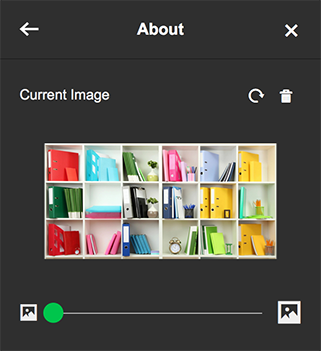
- Click the curled arrow in the upper right if you want to rotate an image. Each click rotates the image 90 degrees clockwise; repeat as needed.

- Your changes are saved automatically so when you're finished, click Preview to see the results, and, if you like, use another of your domains or buy a new one.
- When you're ready to make the changes public, click Publish Site or Publish.
Note: Move the green focus point to any part of the photo that you want to make sure isn't cropped out if a device's display doesn't match the image's proportions.