Share my Office 365/Outlook calendar
If you have a public Office 365/Outlook calendar, you can share it with visitors to your website. Any updates to the Office 365/Outlook calendar are automatically passed to your website. (You can't change the calendar from your website.)
There are two parts to connecting the calendar to your website. This part explains how to copy the iCal URL from your Office 365/Outlook account. The second part explains how to Display a calendar on my website.
- Log in to your Office 365 account.
- Click the grid button in the top left and choose Calendar.
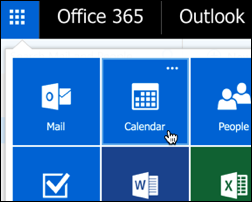
- Click the gear button (Settings) and select Calendar.
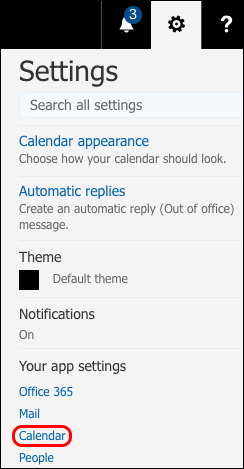
- Under Shared calendars, select Calendar publishing.
- Under Select a calendar, choose the calendar you want to appear on your website.
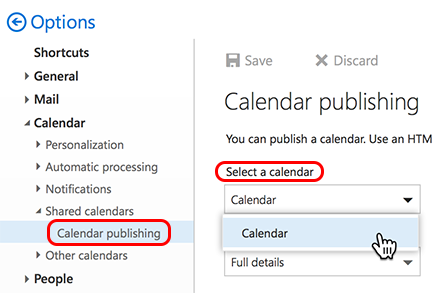
Note: Be sure the calendar you select includes future events, or GoCentral will tell you that it couldn't find any events in the calendar.
- Under Select permissions, select Full details, and then copy the ICS address.
Note: Be sure you use the ICS link. GoCentral recognizes only ICS as a valid Office 365 calendar to import. If no ICS address appears, click Save.
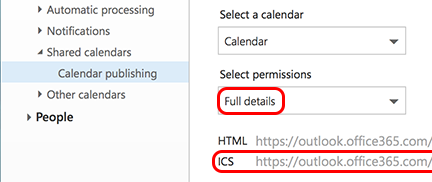
- Paste the address into a text document and save it. You'll use it in the Next Step below.
- Click Save before closing the Settings window.
