Delete email messages
When you no longer want to store emails in Workspace webmail, you can delete or purge them. Deleting emails moves them to your Trash folder. Purging emails permanently removes them from your Workspace Webmail account.
The steps to delete or purge emails differ based on whether you're using the Updated View or the Classic View. (How do I know what view I am using?)
Updated View
- Log in to your Workspace Email account. (Need help logging in?)
- Select the email message(s) you would like to delete or purge, or click Select All to select all emails in the current folder.
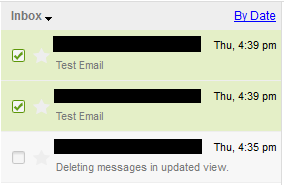
- Delete or purge the selected emails:
- To delete the selected emails, click the Delete icon.

- To purge the selected emails, click More then choose Purge message(s) from the drop-down menu.
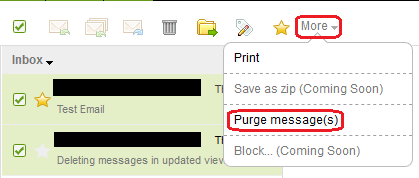
- To delete the selected emails, click the Delete icon.
Classic View
- Log in to your Workspace Email account, open your product (Need help logging in?) and do the following:
- To delete an email, select or open the email, and click Delete.
- To purge all messages in a folder, right-click on the folder, and click Purge Messages.
- To set messages in a folder to automatically be purged after a certain amount of time, right-click on the folder, and click Auto Purge.
Note: Set up auto purge to have Workspace automatically purge emails from specific email addresses (example@coolexample.com) or domain names (coolexample.com).
