Designate preferred senders in webmail
Enable preferred senders to view your inbox as tabbed or sorted. The sorted view displays messages from preferred senders at the top of your message list. The tabbed view displays your message list as three tabs:
- The first tab displays all of your messages
- The second tab displays only messages from preferred senders
- The third tab displays only messages from senders not designated as preferred
Designate a contact as a preferred sender
- From the Address Book menu, select Contacts.
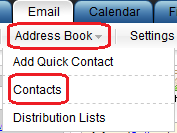
- In your list of contacts, click the Edit icon for the contact you want to update.
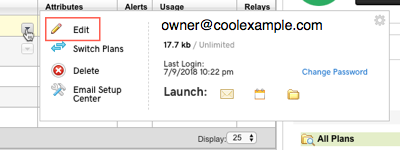
- On the Edit Contact page, select Add as a Preferred Sender, and then select an icon from the icon list.

- Click OK.
- Repeat these steps for other contacts that you want to designate as Preferred Senders.
Add a preferred sender by email address
- From the Settings menu, select Preferred Sender.
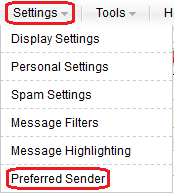
- Click Add New.
- In the From field, enter the email address of a person you receive email messages from whom you want to designate as a Preferred Sender.
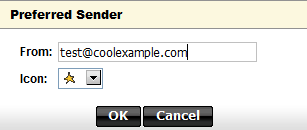
- From the Icon list, select an icon to display for this preferred sender.
- Click OK.
Add a preferred sender by email address from your message details view
- From the message list in your Inbox, open an email message from a sender that you want to add as Preferred.
- In the Message Detail area, next to the From field, click Add as Preferred Sender.

- In the Preferred Sender window, verify the email address is correct and select an icon to display for this preferred sender.
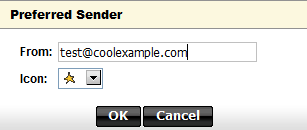
- Click OK.
More info
