Manually configure email set up on Thunderbird
Learn how to manually configure your Workspace Email account settings on Thunderbird, in case the account detection tool fails. (Set up your email using an auto discovery tool.)
- If Thunderbird does not accept your account information, click Manual config.
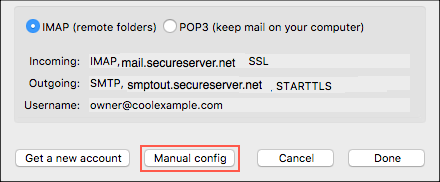
- Enter the IMAP SSL settings:
Server hostname Port SSL/TSL Authentication Incoming (IMAP) imap.secureserver.net 993 SSL Normal password Outgoing (SMTP) smtpout.secureserver.net 465 SSL Normal password Username Workspace Email address Note: You can also use POP3 to configure your Workspace Email account settings. See Set up up my email account using POP settings.
- Click Re-test.
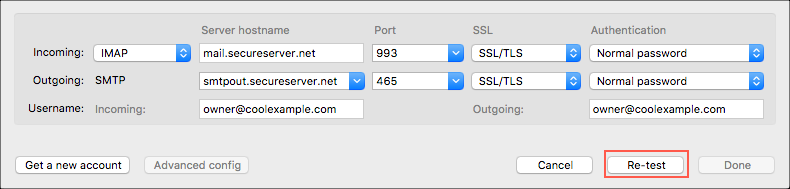
- Click Done.
- Test that your email is set up properly by sending yourself a message from your webmail. When you receive it, reply from Thunderbird to test your outgoing server settings.
Note: If Outlook 2016 still cannot verify your account information, please contact customer support
More info
Note: As a courtesy, we provide information about how to use certain third-party products, but we do not endorse or directly support third-party products and we are not responsible for the functions or reliability of such products. Thunderbird is a trademark of the Mozilla Foundation in the United States and/or other countries. All rights reserved.
