Set up my email on Apple Mail
Learn how to set up your Workspace Email account on Apple Mail. Then you can send and receive business emails from your Mac.
- Open Apple Mail.
Note: First time setting up your Apple Mail account? See set up mail with your email account.
- Select Other Mail Account, and click Continue.
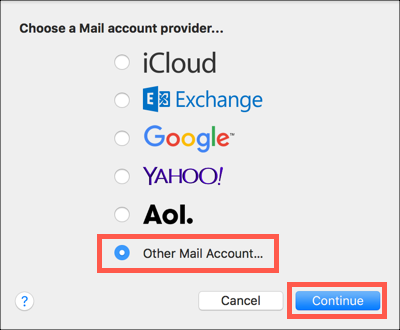
- Complete the following fields:
Field What to do... Name Enter the name you want to display to others as the email sender. Email Address Enter your Professional email address. Password Enter your Professional email address password. - Click Sign In.
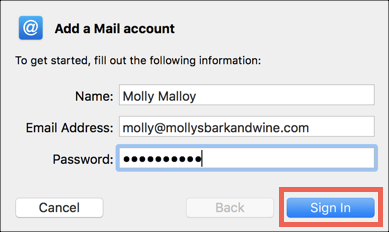
Note: If you see a message that says "Unable to verify account name or password," enter the Mail server settings and click Sign In.
• Incoming Mail Server: imap.secureserver.net
• Outgoing Mail Server: smtpout.secureserver.net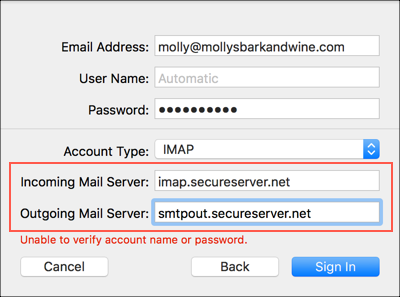
- Click Done, your Workspace Email account will display in Apple Mail.
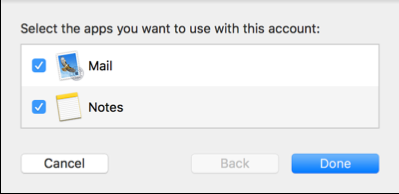
- Send yourself an email from your webmail, to test that you can receive mail in Apple Mail. Reply to that message from Apple Mail, to make sure your outgoing server works.
More info
Note: As a courtesy, we provide information about how to use certain third-party products, but we do not endorse or directly support third-party products and we are not responsible for the functions or reliability of such products. Third-party marks and logos are registered trademarks of their respective owners. All rights reserved.
