Set up my email on my iPhone Outlook app
After you've set up your Workspace email account, you can set up your email address on your iPhone Outlook app.
- Tap the Outlook app icon. (You can download the Microsoft Outlook app from the App Store.)
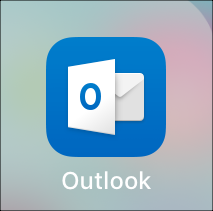
- Tap Menu.
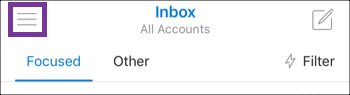
- Tap Add Account.
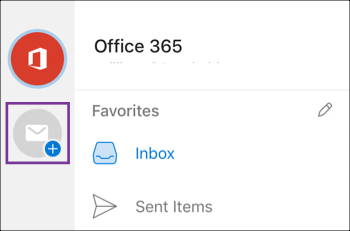
- Enter your Workspace email address in the field, and tap Add Account.
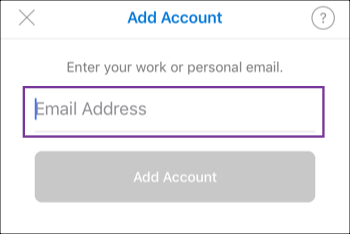
- Tap IMAP.
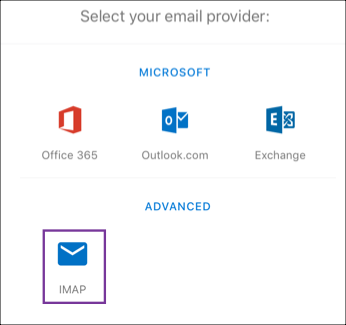
- Enter your Workspace email password, your display name and a description of the email account.

- Tap Sign In.
Note: If the IMAP-autodiscovery doesn't work, you can enter the IMAP and SMTP server information in the Use Advanced Settings section.
• IMAP: imap.secureserver.net
• SMTP: smtpout.secureserver.net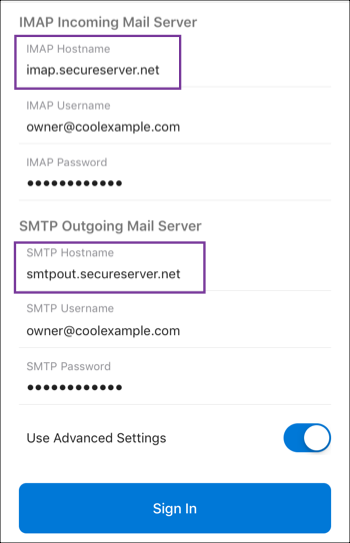
- Your Workspace email will display in the All Accounts section.
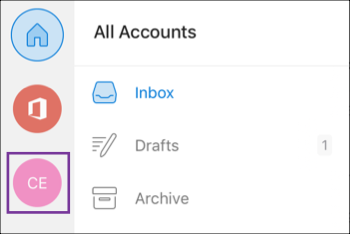
- Confirm your email is ready bu sending yourself a test email and replying from your Outlook app.
Next steps
More info
- If you can't send and recieve emails, contact customer support
