Set up my email on Outlook 2016 (Windows)
Learn how to set up your Workspace Email account on Outlook 2016. Then you can send and receive business emails from Outlook on your Windows computer.
- Open Outlook 2016, click File then + Add Account. (Learn how to install Outlook 2016.)
- On the Auto Account Setup page, confirm that the E-mail Account is selected.
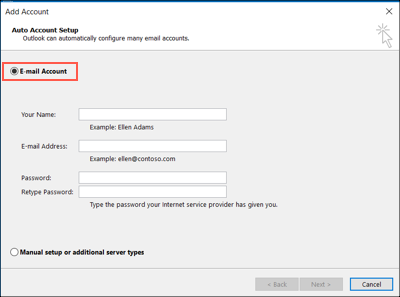
- Enter your account details in the fields provided.
Field What to enter... Your Name The name you want to display as your sender name. Email Address Your Workspace Email account address. Password Your Workspace Email account password. Re-type Password Your email account password. - Click Next, Outlook will use Auto Account Setup to find your account server details, and set up your account. You will see check marks appear next to each line, and then a message that your account is successfully configured.
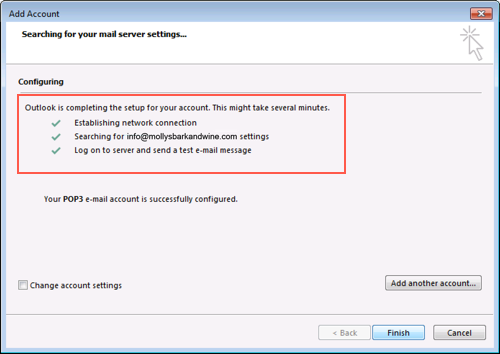
Note: If the Auto Account Setup tool can't add your account, you may need to manually configure it.
- Click Finish.
- Confirm your email is working by sending yourself a test email from your webmail and responding to it from Outlook 2016.
