Set up up my email account using POP settings
You can use POP (Post Office Protocol) to set up your email account on most email clients. POP has it's limitations, and has can have issues trying to access your email from multiple devices. Learn about the difference between IMAP and POP and see what type of account settings you have.
- Open the Email Setup Center, you may be prompted to login to your Workspace account. (Learn about the Email Setup Center.)
- Locate your POP settings in the Email Server Settings section. Keep this info open, you'll need the Incoming server (POP) and the Outgoing server (SMTP) info to complete email client set up.
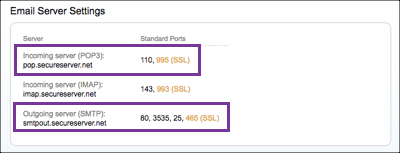
- Open your chosen email client and begin to create a new account.
- When you get to the IMAP/POP settings page enter your Incoming server (POP) and the Outgoing server (SMTP) info.
Server SSL port (secure) Standard port pop.secureserver.net 995 110 smtpout.secureserver.net 993 143 - Your email client may require password authentication for your Outgoing Mail Server.. If so, enter your Workspace email address and password in the settings area.
- Once your email account is on your email client, send yourself a test email from your Workspace webmail and respond to it. (Want specific instructions for your email client? See the More info section.)
Next step
More info
- Set up my email on Outlook 2010 (Windows)
- Set up my email on Outlook 2013 (Windows)
- Set up my email on Outlook 2016 (Windows)
- Set up my email on Outlook 2011 (Mac)
- Set up my email on Outlook 2016 (Mac)
- Set up my email on Apple Mail (Mac)
- Set up my email on Thunderbird
Note: As a courtesy, we provide information about how to use certain third-party products, but we do not endorse or directly support third-party products and we are not responsible for the functions or reliability of such products.
