Setup my email on Outlook 2016 (Mac)
Learn how to set up your Workspace Email account on Outlook 2016. Then you can send and receive business emails from Outlook on your Mac.
- Open Outlook 2016, click Tools, then Accounts and then +.
Note: First time setting up Outlook 2016 email account? See install Outlook 2016.
- Enter your email address.
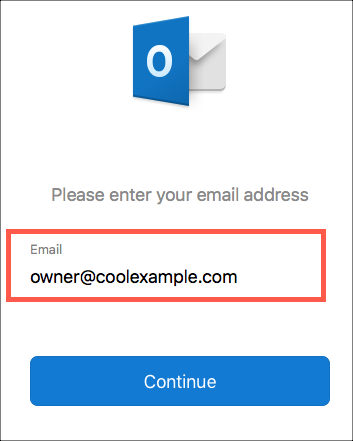
- Click Continue
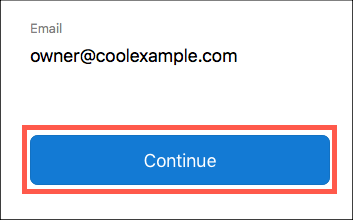
Note: If Outlook 2016 does not recognize your email provider it will ask you to select the provider icon. Click the IMAP/POP icon.
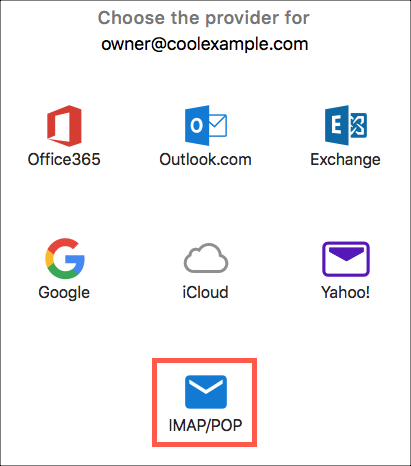
- Enter your Workspace Email password
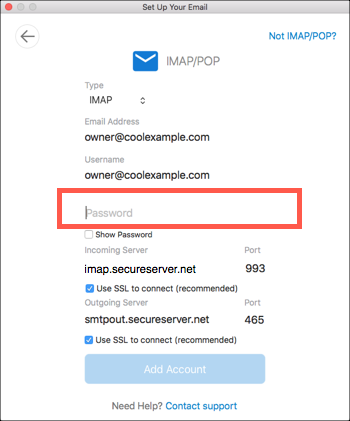
- Update any missing or incorrect information to the settings listed in the table:
Field Settings Type IMAP Username Workspace email address Password Workspace email address password Incoming server "imap.secureserver.net" and "993" Outgoing server "smtpout.secureserver.net" and "465" - Click Add Account.
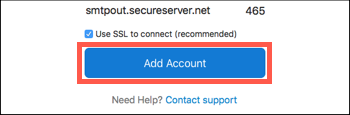
- Click Done.
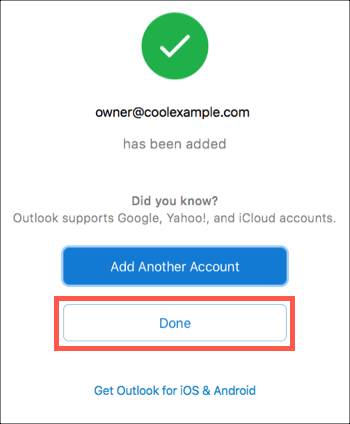
- Test that your email is set up properly by sending yourself a message from your webmail. When you receive it, reply from Outlook to test your outgoing server settings.
