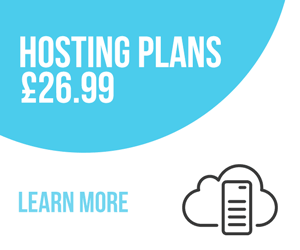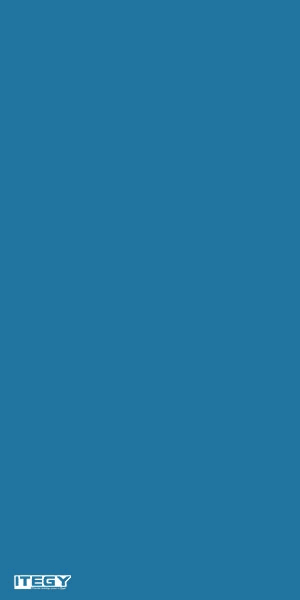Using Free Shipping for Site Promotion
You can give customers free shipping incentives to shop at your Quick Shopping Cart store. By using this free shipping method, customers don't have to enter a coupon code
Managing orders
Orders are assigned and organized by invoice number. You can view and search for invoices on the Quick Shopping Cart® Manage Orders page. From this page, you can process
Enabling U.S. Postal Service shipping
With Quick Shopping Cart®, offering United States Postal Service® (USPS) as a shipping method is very simple because you do not need to establish an account or register, and
Enabling UPS shipping
Enabling UPS as a shipping method in Quick Shopping Cart® lets you provide customers with shipping options using the UPS OnLine® Tools service. You must register to use this
Working with roles
You can create Roles for site administrators, yourself, and anyone else you want to access your Quick Shopping Cart®. Roles let members access selected areas of your Quick
Working with default images
Default Images display for both Categories and Products if no other image is specified.You can create a custom Default Image, but if you don't, Quick Shopping Cart®'s Default
What are the size limits for image uploads?
Each image or file uploaded cannot be more than 30MB. While images with dimensions up to 5000 x 5000 pixels can be uploaded, their on-screen display will not exceed 1920 x
Delete my album badges
If you no longer want to keep a badge that is saved in your Photo Album account, you can delete it.
Display photo-sharing badges on my website
You can add a badge from your Photo Album to your Web page by copying and pasting the code for the badge into the code for your Web page. Use the Get Code feature to display
Viewing my photo-sharing badges
You can create and save badges in Photo Album and then view your badge list on the Saved Badges page. The badge list displays the badge name, date saved, and the actions you