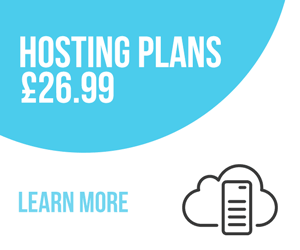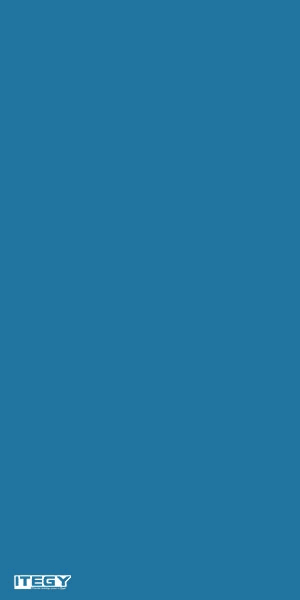Back up my website in cPanel hosting
You should always keep backups of your website — there's no other way to prepare for the unexpected. Manual backups in cPanelFrom the cPanel home page, in the Files area,
Move from Free Classic Linux hosting to cPanel
When you upgrade from Classic hosting to cPanel, you will need to move your website. There are several options to do this yourself - either automatically or manually.
Reset database user passwords in cPanel hosting
You can log in to your website's databases as one of the users you created. If you can't log in to it, try resetting the user's password.
What is my website's IP address in my cPanel hosting account?
You might need to find your website's IP address to point your domain name to it, or to use it to upload your website through File Transfer Protocol (FTP).
What is my website's IP address in Plesk hosting?
You might need to find your website's IP address to point your domain name to it, or to use it to upload your website through File Transfer Protocol (FTP).
Preview my website in Plesk hosting
You can preview what your domain's website looks like before making it visible on the Internet using your hosting account's preview feature. This is beneficial when you are
Upload your website files in cPanel hosting
You can upload your website files directly through cPanel. This will publish your website live on the internet.
Restore a website in cPanel hosting
You can restore your website from a backup if it got hacked or damaged. How you complete the restore depends on how you created the backup:
What is my website's root directory in my cPanel hosting account?
The root directory of your website is the content that loads when visitors access your domain name in a Web browser. The most obvious consequence of this is that you need to
What is my website's root directory in Plesk hosting?
The root directory of your website is the content that loads when visitors access your domain name in a Web browser. The most obvious consequence of this is that you need to